How do I use the Route Progress View?
|
Getting to the Route Progress View
|
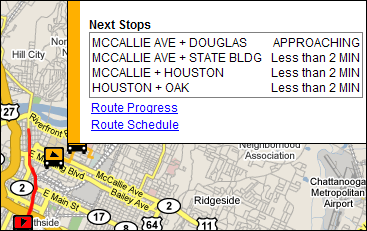
|
|
Using the Route Progress View
|
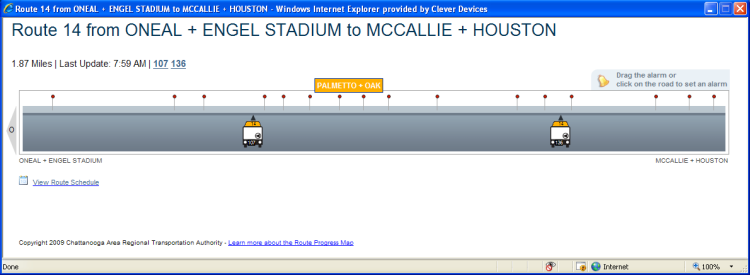 |
|
|
|
The Route Progress View allows you to set an alarm to let you know when a vehicle arrives at a specified location. To set an arrival alarm for a particular stop, you can either drag the bell from its waiting to the roadway or click on the roadway. When a vehicle reaches that location, a pop-up alert is issued to inform you that the vehicle has arrived. If you are going to use the alarm function to let you know when to go catch a vehicle, make sure you allow enough time for your travel to the vehicle stop. For example, if it takes you ten minutes to reach your vehicle stop, select a stop on the route which is at least ten minutes ahead of your location. This will allow you time to arrive at the vehicle stop before the vehicle arrives. If you change your mind about where to place the alarm, you can either drag the bell to the new location or click at the new location on the roadway. To turn off the alarm, you can either drag the bell back to the waiting area or just click on the bell or the waiting area. |
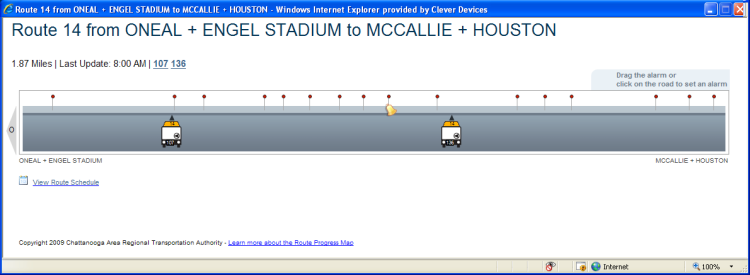 |
|
|
|
When an alarm is triggered, it will appear like the screen below and will generate a "beep". Make sure your speakers are on so you can hear the beep. |
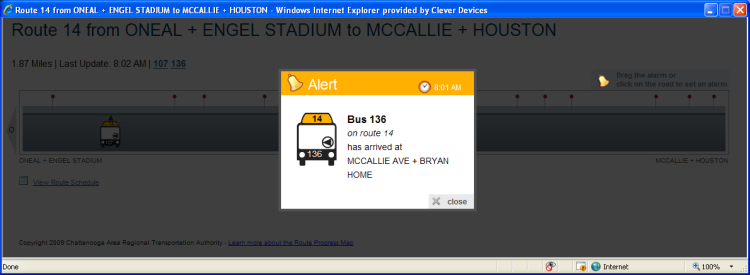 |
|
|